Instructions
Mac only for now
Download the screen saver.
Double-click on the file "WebViewScreenSaver.saver" that you've downloaded.
Open "System Preferences" on your computer, then go to "Desktop & Screen Saver".

Select the last screen on the list, named after the file you've downloaded "WebViewScreenSaver.saver" and click on "Screen Saver Options...".
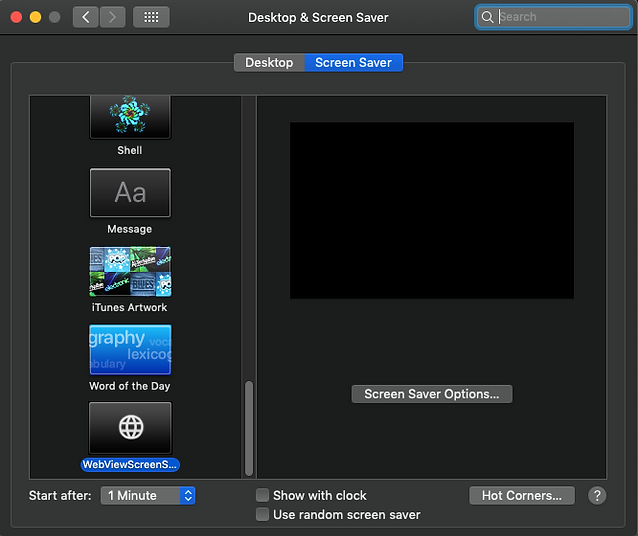
Copy this link : https://www.nomadslow.tv/stream?rel=0&autoplay=1;fs=0;autohide=0;hd=0;mute=1
Then, click on the URL to rename it and paste it the link above.
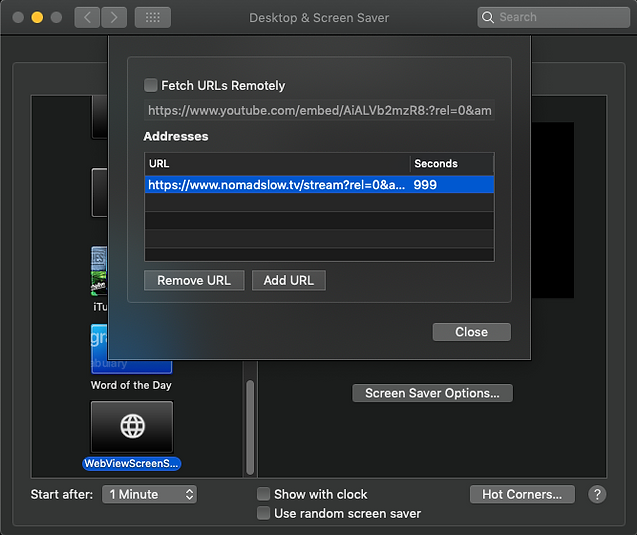
Congratulations, your NOMAD Screen Saver has been installed!

Connect automatically to our live stream
every time your computer goes to sleep
Having problems?
By default, Mac OS only allows users to install applications from 'verified sources.' In effect, this means that users are unable to install most applications downloaded from the internet or stored on physical media without receiving the error message below:

-
Open the System Preferences. This can be done by either clicking on the System Preferences icon in the Dock or by going to Apple Menu > System Preferences.
-
Open the Security & Privacy pane by clicking Security & Privacy.
-
Make sure that the General tab is selected. Click the icon labeled Click the lock to make changes.
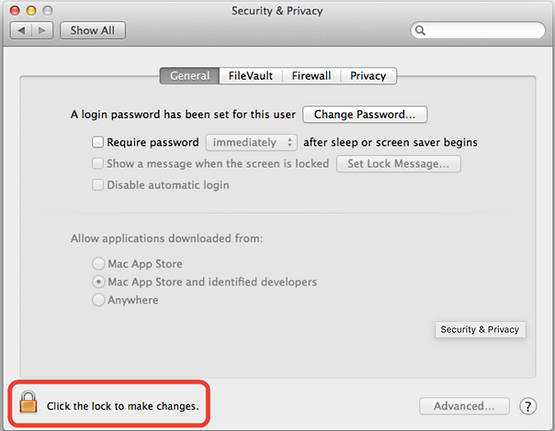
4. Enter your username and password into the prompt that appears and click Unlock.

5. Under the section labeled Allow applications downloaded from:, select Anywhere. On the prompt that appears, click Allow From Anywhere.

6. Exit System Preferences by clicking the red button in the upper left of the window. You should now be able to install applications downloaded from the internet.





